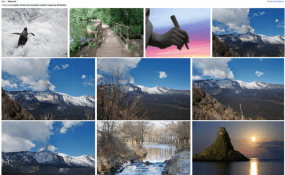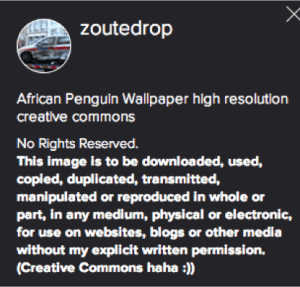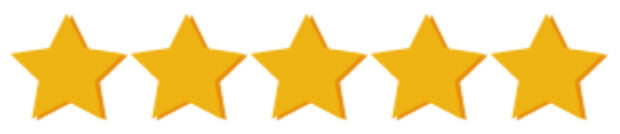- Course Progress 29%
Fast Start 4: Find The Right Photos
Download Fast Start 4 – Find the Right Photos
In this session you will learn:
How to find tons of awesome photos that you can post on your page
- Finding the RIGHT photos can get 10x to 100x the number of likes.
- Where do you find photos that you can upload to your page?
- http://www.flickr.com/creativecommons/
- Wikimedia.org
- Google Search:
- Royalty Free Nature Photos
- Free Inspirational Photos

- Flickr creative commons example:

- Where do you find photos that you can upload to your page?
- Permission to share
- “Can I just download someone else’s photo and upload it to my album?” (Short answer; No)
- When you post photos on Facebook you have given permission to share those photos to your friends via the share function only.
- If you are going to download someone’s photo then subsequently upload it, you need to ask and receive their permission.
- It’s customary to give credit as to where you found the photo by ‘tagging’ the person who gave it to you.
- “Can I just download someone else’s photo and upload it to my album?” (Short answer; No)
- Simple steps to find photos on Facebook with lots of likes that your customers will love
- Click on the search bar at the top of your Facebook screen.
- Type in a keyword that your CUSTOMERS would search for.
- Like 20 pages that your CUSTOMERS would like.
- Hint: Likes pages with lots of likes!
- Within the photos of those pages, find 9 or more photos with the most likes and save those to your computer, with permission of the owner.
- You can then put them in your photo album stack.
- Example:
- Search
- For yoga – “pages named yoga”
- For diet – “pages named health, wellness, fitness”
- ‘Like’ the pages
- Only the ones that your customers would like.
- Choose those that have the largest amount of ‘likes’.
- Choose about 20.
- Once you’re on the pages, you’ll find photos that look great.
- They will show up in your newsfeed.
- Search
- If you see a photo that is ‘viral’, ask the owner if you can post it on your page.
- Wait for a response.
- If it is positive, you will download it then upload it on your photo album stack.
- Place your new photos in the proper album stack.
- Make sure to give the owner credit by ‘tagging them’
- Type the ‘@’ symbol and their name.
- It will show up in your newsfeed.